In June 2020, Apple revealed that they’d release an iOS update that might just be their greatest update yet. In just a couple of months after the announcement, iOS 14 was released and it instantly became the talk of the town. Many are in love with the new update because of its newfound functionality and design. But what exactly does iOS 14 offer?
Surely most Apple users are already on iOS 14 but if you aren’t yet and you want to know what’s in it for you, this article will give you the lowdown on everything you need to know about it.
What Is iOS 14?

iOS 14 is the latest version of the iOS operating system. Released on September 16, 2020, this update is Apple’s biggest to date. Not only has it redesigned its home screen entirely but it also includes improvements to existing apps and even new major features among others.
The iOS 14 update has changed Apple devices in many ways. It’s packed with a lot of new changes and feature upgrades to the OS that most Apple users are used to.
To give you an idea of what to expect with the update, here’s a brief overview of what iOS 14 can do:
- Add and remove widgets
- Organize apps with a new App Gallery
- Access to an improved Siri
- A new translate feature
- Access apps quickly with App Clips
- A new Picture-in-Picture feature
These are just some of the many highlighted updates of iOS 14. There’s so much more to look forward to, and you’ll be glad to know that their exciting updates don’t stop there.
iOS 14 Compatible Devices
Before you get too excited about Apple’s latest OS, the first thing that you should know is if your device is compatible with it. As of writing, here the devices that are compatible with iOS 14:
iPhone
- 11
- 11 Pro and Pro Max
- XS and XS Max
- XR
- 8 and 8 Plus
- 7 and 7 Plus
- SE (1st and 2nd Generation)
iPod Touch
- 7th Generation
If your device currently runs on iOS 13, there’s a great chance that you might be able to update to the latest OS. However, it would be safe to check Apple’s website regarding iOS 14-compatible models to ensure that you won’t be encountering bugs and issues when you update.
iOS 14: The Major Improvements
1. Compact UI
If you think that iOS devices were already compact, you’ve never been more wrong. iOS 14 introduces a new compact UI that just makes everything more compact which allows users to access more features at once.
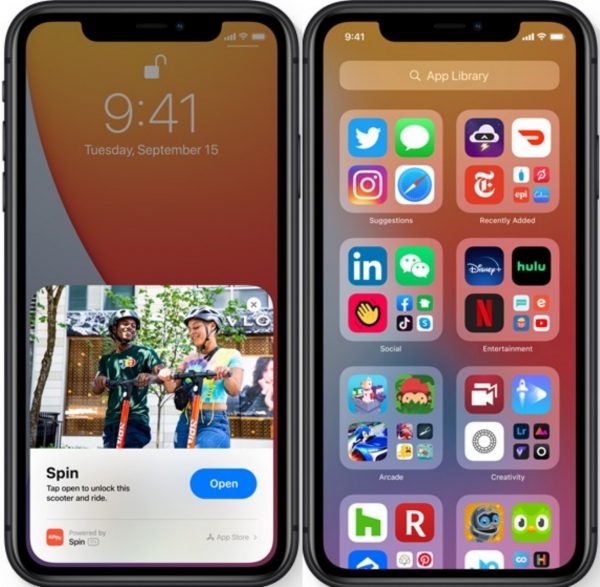
The all-new compact UI will allow more functionality by keeping old disruptive features at bay. Changes to Siri and call layouts have been made to make sure that you’ll still have access to the rest of your phone while using these features.
2. App Library
iOS 14 introduces a new feature called App Library, which brings a new and better way of organizing your apps. Essentially, the feature automatically files and separates your apps without any manual labor. All your apps of the same type should appear in one convenient folder.
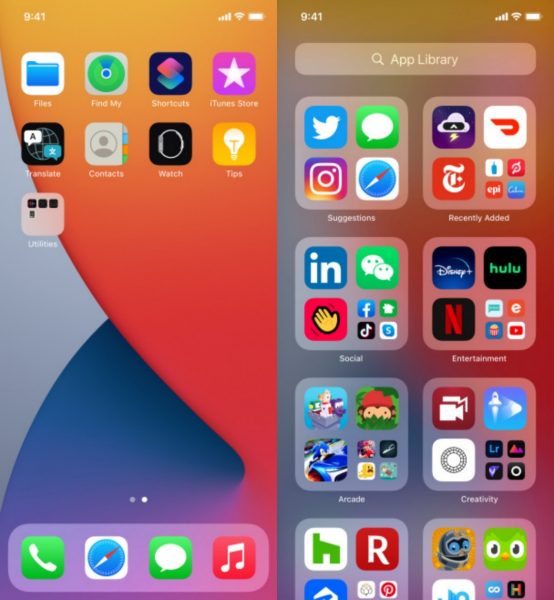
You can also hide certain apps that you don’t want to be seen on the home screen with the App Library. Simply hide them and they’ll show up in the App Library whenever you need it.
3. Widgets
Another feature that received a major redesign in the iOS 14 update is the home screen widgets. The widgets have been completely redesigned to give you more information at a glance. You can also add more to your home screen, customize, and arrange them to your liking.
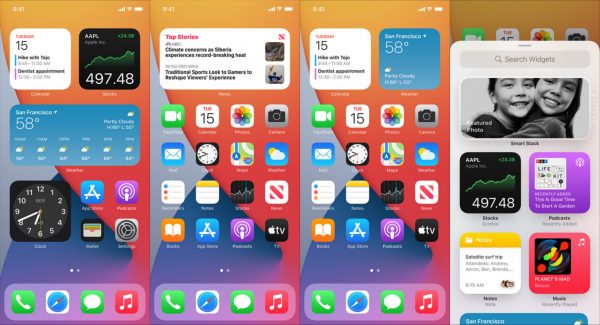
Further, you can also add a Smart Stack of widgets. This will curate the apps that you use the most and it will show up automatically at the right time of the day.
4. Siri
Siri receives a new design from the OS update. Instead of the virtual assistant taking up most of the display, Siri will now appear just like a regular notification. This makes Siri easier to use and more functional because you can still read or do whatever you were doing while summoning it.
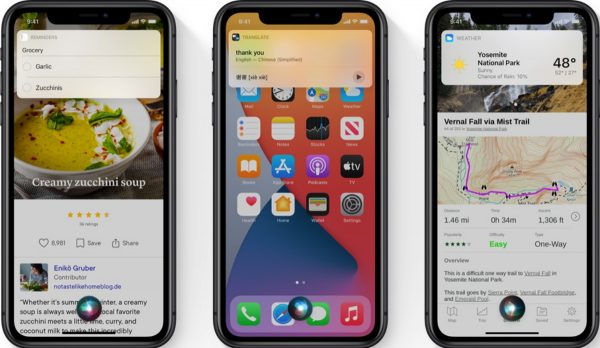
Apart from the design update, Siri now comes with a broader set of web answers and the ability to send voice messages.
5. Translator
iOS 14 takes communicating to a whole new level with the new Translate app. Equipped with 11 languages, the app is expected to make conversations across languages more natural and easier.
With the app’s Conversation Mode, you can simply turn your phone on landscape and tap the microphone button to automatically translate whatever you want to say. The automatic language detection will transcribe the original and translated text. Additionally, you can also use the translated audio to listen to the text. It also has an Attention Mode that will make the text easier to read and more eye-catching to catch someone’s attention.
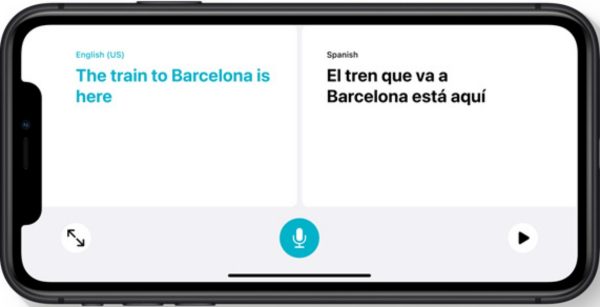
You can also use the Translate app offline. Download all your favorite languages and enable more private conversations offline. You’ll still be able to use the app to its full potential while offline.
6. Maps
Maps on iOS 14 not only allows for easier navigation, but it also goes the extra mile to protect your privacy and to be environmentally friendly.
With the new update, you’ll have access to Guides. These Guides are a compilation of places from around the world where you can explore, eat, and shop. It’s guaranteed that you’ll be safe when you blaze through these trails as Apple Maps editors carefully curate the Guides with trusted brands and partners to offer only the best places.
Adding to that, cyclists are also in for a treat. With iOS 14, you can easily get cycling directions that will use bike lanes, paths, and roads. You can customize your settings to include more elevation and even avoid certain roads altogether.
If you’re using an electric vehicle, iOS 14 Maps can also track your vehicle’s current charge and add charging stops to your route. Maps factors in things like elevation to see where it can add charging stops along the way.
7. Privacy
iOS 14 emphasizes privacy and takes it up a notch by offering more control over shared data. They’ll also be more transparent with how they use your data for Apple services.
Part of the privacy update is that the App Store will now give you more information to help you further understand how apps practice privacy before you download it. This way, you’ll be more aware that your data is going to be used with the apps that you download.
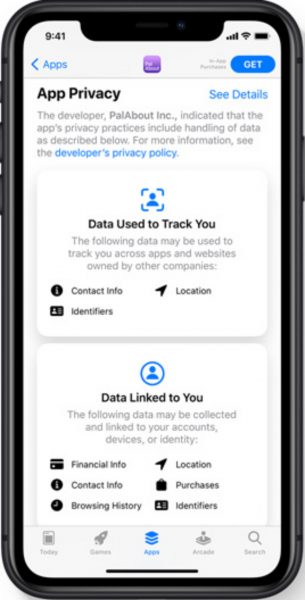
Further, you can now see if you’re being recorded. The iOS 14 contains a recording indicator that will appear at the top of the screen when you’re using the microphone, camera, or any third-party equivalent. A quick visit to your Control Center will also show you if your recording apps have been used recently.
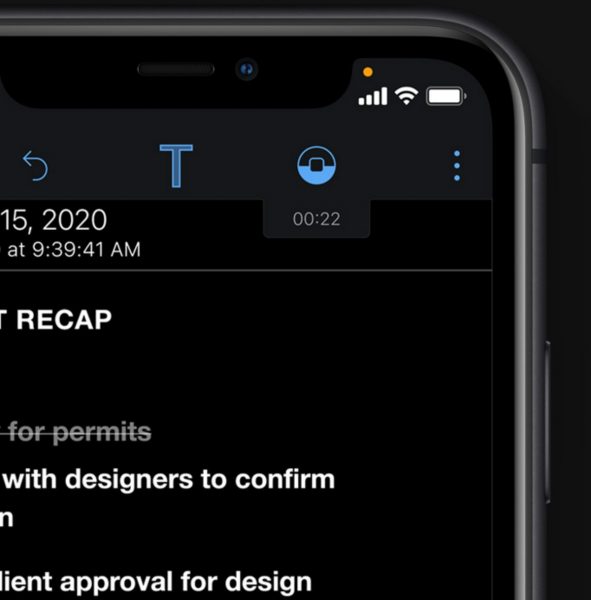
iOS 14: The Noteworthy Upgrades
1. Car Keys and CarPlay
CarPlay introduces exciting new features in iOS 14 including digital car keys. The update is set to make the relationship between your phone and car more powerful.
With iOS 14, you can now unlock and start your car with your iPhone. The Car Keys is an NFC-based service and your keys will be kept safe in your Apple Wallet. This feature works via U1 Chip, and you can even customize access to your Car Keys. You can restrict and revoke access to your car and even share your keys temporarily as well.
The Car Keys function, however, is set to be specifically available for the 2021 BMW 5 Series. It’s not yet certain whether or not this feature will be available for other models at this time, but it’s surely something to look forward to in the future.
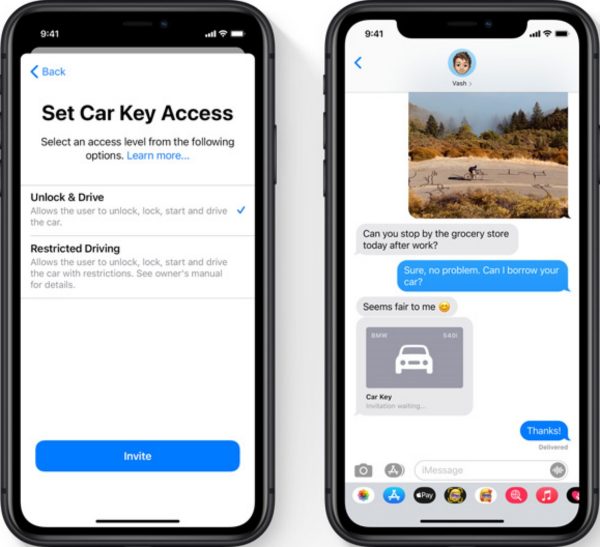
CarPlay, on the other hand, gets new wallpapers and app categories with the new update. Some of the new app categories include third-party parking and EV charging. Further, you can also access Siri to check ETA and send voice messages.
2. AirPods
AirPods users also get an upgraded listening experience with iOS 14. First, you’ll now be able to get battery notifications that will let you know when it’s time to charge your AirPods. You’ll also be able to adjust your audio with Headphone Accommodations to tune the device for your hearing.

Apart from that, another feature that comes in handy is automatic switching. This feature allows users to seamlessly switch devices that are synced with their AirPods. For example, when you’re watching a movie on your iPad and you have to pick up a phone call, the AirPods will automatically switch over to the iPhone and vice versa.
The next update allows AirPods Pro users to enjoy Spatial audio. This feature allows you to enjoy a theater-like experience with dynamic head tracking that places surround sound channels in the right areas even as you move.
3. Messaging and Calls
iOS 14 takes messaging and calls up a notch with their new updates. Apart from new Memoji styles, group messaging becomes more functional with the new update and allows you to keep track of your messages easier.
For starters, you’ll be able to pin up to nine important conversations to your list so you can easily get back to them. This helps if you currently can’t reply to a message as it’ll show you which messages to reply to first.
You can now also reply to specific messages in a group conversation. With inline replies, you can choose to directly reply to a specific message and view them in their thread. Adding to that, you’ll also be able to receive mention notifications whenever your name comes up in a conversation.
As far as calls go, you’ll be able to enjoy calls from your iPhone, FaceTime, or third-party apps in a new compact design. With this, you’ll still be able to do your tasks while staying on the line.
4. Picture-in-Picture
Picture-in-Picture is a significant upgrade for iPhone users after being available for Apple iPad. The feature allows users to continue watching videos from a compatible app from the corner of their screen. Picture-in-Picture plays thumbnail-sized videos so you can do other things while watching.
To access the Picture-in-Picture feature, make sure that your phone is updated to iOS 14 first. Then start a video on an app, set it to full screen, and tap on your device’s home button. This will shrink down the video and will continue to play it in a small thumbnail. If you find it to be disruptive, you can change the size by zooming it in or out. If it’s still getting in the way for you, you swipe it to the side of the screen where it’ll dock and leave a tab that you can tap if you want it out again.
The feature is fully functional, and it will allow you to access controls that are supported by the app that you’re playing on.
The Picture-in-Picture feature is currently supported by Disney+, Twitch, and Netflix among others. It’s expected that more apps will support this feature once they get an iOS 14 update as well. YouTube, however, will only let you access the feature if you’re on YouTube Premium.
If you want to stop this feature from starting automatically, you can go to Settings > General > Picture-in-Picture and toggle the switch to turn it off.
How to Get iOS 14
If you haven’t got iOS 14 yet, here’s a quick guide on how you can download and install the update on your phone. Keep in mind that the OS might not be compatible with all Apple devices so it’s recommended to check out the Apple website first to check if your device is compatible with iOS 14.
Before updating your device, make sure that you back up your files and other important information just in case something happens that might delete it. You can do this using iCloud or iTunes.
After backing up, you can update your device in two ways. You can do it on your device or through a computer.
Updating on Your Apple Device
Whether it’s an iPhone, iTouch, or iPad, you will need to plug in your device to make sure that it doesn’t run out of battery during the update. Updates can take a while so it’s best to have it plugged in to avoid interrupting the process.
Next, make sure that you’re connected to the internet with a Wi-Fi connection. It is not recommended to do the update with data or LTE as updating might take a chunk out of your data which will reflect on your phone bill.
Once you’re all set, go to Settings > General > Software Update > Download and Install.
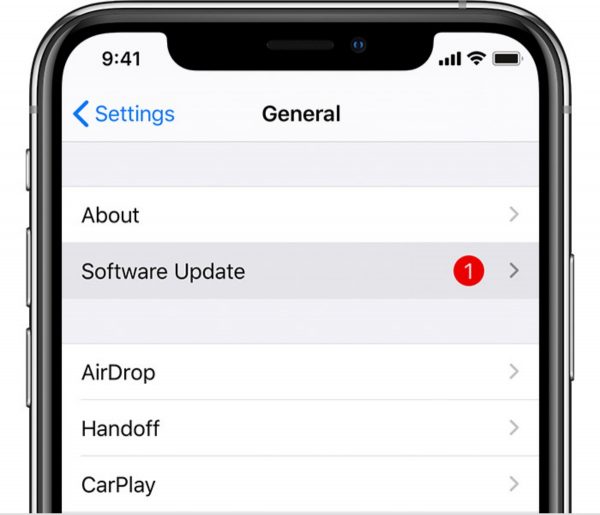
When the new OS is downloaded, it will ask you if you want to install the update now or at a later time. If you want to do it now, simply press “Install”. If you opt to tap “Install Tonight”, the device will automatically update overnight.
After that, all that’s left to do is to open your device and check out what’s new.
Updating on your Computer
If you can’t update directly using your device, the best way to do it is through your computer.
As with the other method, you would want to back up your important information first before running the update. Once you’ve made sure that your files are all backed up, connect your computer to a Wi-Fi network.
After setting up your computer, don’t connect your device just yet. The first thing that you want to do is to open iTunes.
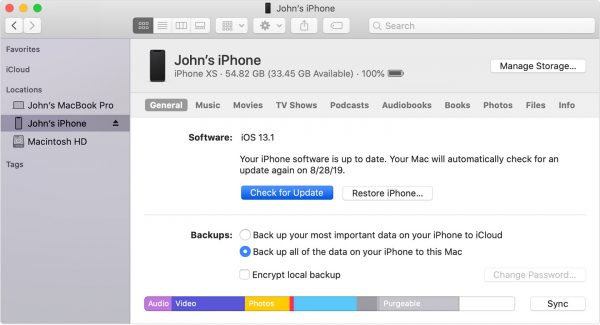
Once you’ve booted up iTunes, connect your device to the computer, and wait for the program to detect it. Afterward, click on the name of your device on the sidebar.
Locate the General or Settings tab then click on “Check for Update.” Once it detects a new software update, click on “Download and Update.” The update will be installed on your phone once done.
Setting Up Automatic Updates
If your device runs on iOS 12 or later, you can opt to customize your settings so that your device will automatically update the OS.
To do this, go to Settings > General > Software Update > Customize Automatic Updates. There, you can toggle the “Install iOS Updates” option that will automatically download updates overnight.
If you want to turn it off, simply toggle the “Install iOS Updates” or the “Download iOS Updates” to stop your device from automatically downloading and installing updates.
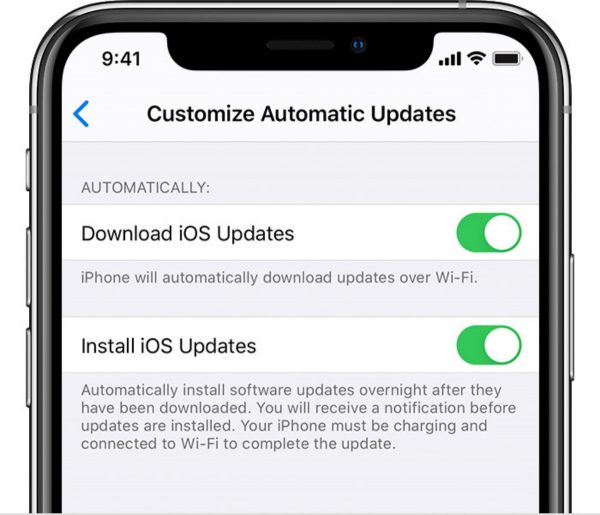
Final Word
It’s all so clear that iOS 14 has a lot to offer and proves to be more functional than its predecessors. With new widgets and features that elevate the Apple experience, the software is living up to its name as Apple’s “biggest update.” However, since the software is still in its first few months of release, it’s unclear whether it’s going to work with all Apple devices or not. Still, iOS 14 seems to be promising and is definitely worth the try if you haven’t installed the update yet.
