If you are a singer or musician, you can reach stardom by being seen and heard on online music streaming platforms. In fact, audience reach is farther than ever with many popular services like Apple Music going mobile. How do you know if you are gaining listeners on a platform that has millions of subscribers? Good thing there is Apple Music for Artists app dedicated to that.
What is Apple Music for Artists?
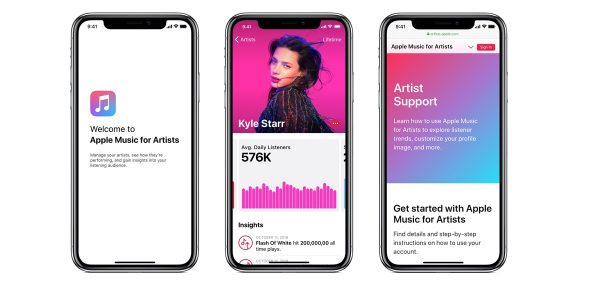
While Apple Music is consumer-facing, Apple Music for Artists is its counterpart geared toward singers and musicians. To explain, the latter is a webpage and app that serves as a real-time song and album statistics analyzer. Its function is important for an artist with Apple Music because royalties are based on the number of times people listen to a song. The service helps a singer or musician gauge performance on the platform based on different parameters. It functions nearly the same as its equally-famous rival service, Spotify for Artists.
Apple Music for Artists can be obtained if you have an artist account on iTunes. iTunes is the iOS music library manager app and store which can be synced with Apple Music. Note that the mobile version of Apple Music for Artists is free but exclusive to iPhones as of this writing. Moreover, it works on iOS 12 and later versions.
Also Read: How to Add Music to Your iPhone With or Without iTunes
Easy Ways to Sign Up for Apple Music for Artists
Signing up and getting verified by Apple Music for Artists requires you to confirm your iTunes artist page.
If you have not registered yet as an artist on iTunes, make sure to check out Apple’s downloadable guidelines and FAQs about the process. You can opt to sign directly with Apple or with an Apple-endorsed distributor for it.
If you already have an iTunes artist account for selling music on the store, proceed directly to the steps below. Signing up for Apple Music for Artists is easy because you can do it on the official webpage or app.
Via Web or Mobile Browser
1. Type https://artists.apple.com on your browser’s search bar.
2. Hit the Sign-Up button afterward.
3. Input your Apple ID credentials on the registration page.
4. Press the Request Artist Access button.
5. Input your iTunes Store artist page link or find your artist page by name on the search bar.
6. Verify your page by clicking on any of your existing albums.
7. Indicate if you are the artist or your relation to the artist on the Roles menu.
8. Fill up the personal and management contact information fields.
9. Add and sign in to your distributor or social media accounts for confirmation of your request.
10. Wait for the status to indicate approval or a rejection email with reapplication instructions.
Via Apple Music for Artists App
1. Launch Apple Music for Artists on your iPhone.
2. Tap the Sign In option afterward.
3. Enter your Apple ID credentials.
4. Press the Request Artist Access button.
5. Provide your iTunes Store artist page link or select it from the search results.
6. Confirm your page by clicking on your album.
7. From the Role field, select if you are the artist or manager.
8. Complete the miscellaneous information requested by the form.
9. Click Add beside the distributor or social media accounts for login and Apple verification.
10. Check for an approval or rejection notification regularly.
Apple recommends that you verify as many relevant accounts as possible because it helps its reviewing panel determine that you are a true artist or manager. As a result, your request for Apple Music for Artists can be processed in a breeze.
How to Use the Apple Music for Artists App
Once you get verified as an artist or manager on Apple Music for Artists, you are given free access to all features. That includes being able to customize your profile and view various data on the official mobile app.
Add an Artist Image

A picture speaks a thousand words, a popular saying goes. Just like how your social media profile photo reflects who you are to your friends and followers, your artist image does the same. This is because an Apple Music for Artists profile photo can be synced with what appears on your Apple Music streaming app page.
This is why one of the first things to do once you have Apple Music for Artists is to update your artist image. Moreover, make your photo presentable because it can be viewed by thousands, even millions, of listeners worldwide. In fact, it can already give people a good first impression of your personality or music.
There is one condition, though. Apple will have to review the photo and approve or reject it within five days. This is so that the image complies with the rules: no ads, text, borders, album promos, website links, offensive content, Apple logos, and more.
Here is how to upload and submit an artist image:
1. Launch the Apple Music for Artists app.
2. Log in to your profile and make sure you are an administrator.
3. If you are a manager, select which artist you want to add an image for.
4. Click the More or three-dot icon.
5. Choose the Manage Artist option afterward.
6. Click the Camera button or icon.
7. Snap a photo or pick from your iPhone gallery a JPG or PNG image that is 800×800 to 2400×2400 pixels with 72dpi.
8. Scale and align the image based on the app’s recommendations.
9. Hit the Submit button afterward.
10. Wait for approval or rejection, or contact Apple Music for Artists support to follow up.
Also Read: How to Add Custom Photo and Change Playlist Covers on Spotify
Check Statistics
Analytics is the core function of Apple Music for Artists, so it is important for those who are new to the app to locate and understand each statistical category. Also, it helps you as an artist or manager plan your promotion strategies. For instance, you can use the app to find out what album appeals the most or least and in which country it is popular or struggling. You can then dedicate your advertising funds to that particular playlist or region.
1. Overall Performance
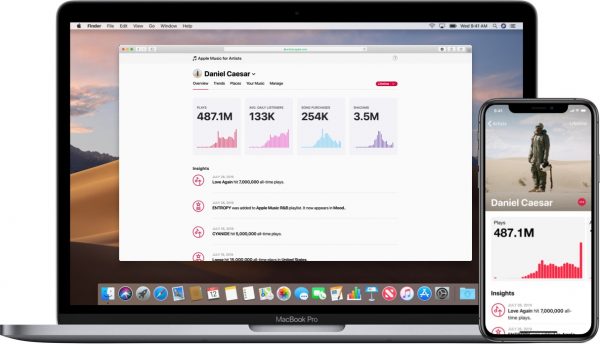
Overall performance is the total number of plays your songs get and times your albums were purchased, and your average daily listeners. These statistics appear as tiles with simple bar graphs and big figures.
You can find the set of data below your profile on the Apple Music for Artists app. Just swipe left to view each graph. The presentation serves as a quick overview of how you are faring as an artist on Apple’s music streaming platform.
2. Insights
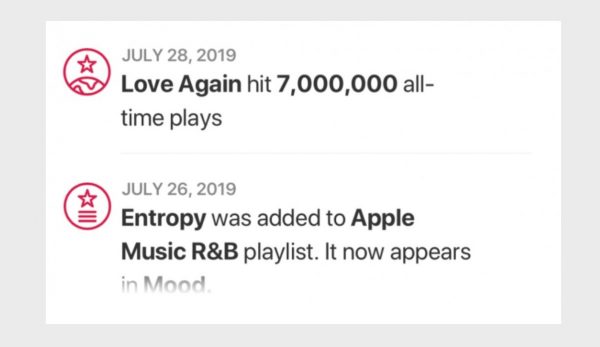
Insights are milestones reached by your songs and albums, as described by Apple. Data covers all-time plays and purchases. Once in a while, Insights also give you an idea of day-to-day and week-on-week performance. For example, the section can state “Your song had 17,300 plays on its first week – better than any previous release” or “Your song has a new high of 10,000 daily plays”. That being said, Insights also work like how official daily and weekly music charts let artists know that they have climbed up the ranks.
The section can be found immediately after the overall performance graphs on the Apple Music for Artists app. Moreover, it resembles the notification menu on social media sites.
3. Top Songs
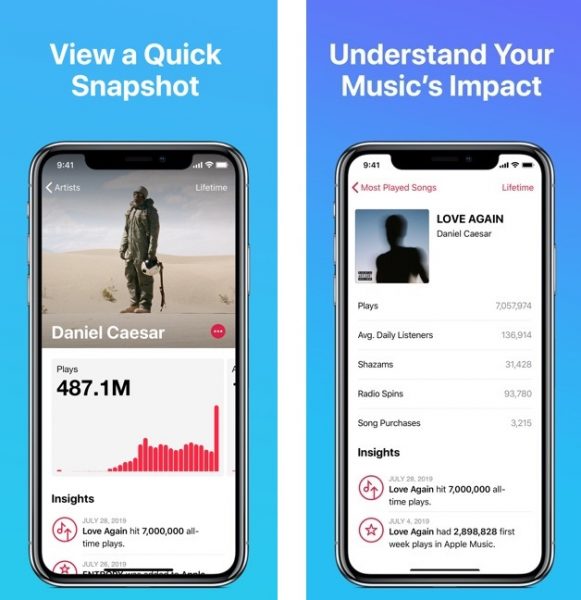
Top Songs displays your most popular songs with the total number of plays beside each one. It is the first list you will see on the Apple Music for Artists app’s statistics dashboard.
The category can show you beyond the top three titles and statistics other than playback frequency. For the former, click the See All option on the top-right corner of the section. For the latter, tap on a specific song so you can view average daily listeners, radio spins, times purchased, and other relevant insights.
To elaborate on radio spins, those are the times your song got played by listeners beyond 30 seconds on Apple Music’s radio stations. Purchases, meanwhile, refer to your music sales on the iTunes store.
Checking statistics for a different timeframe instead of from when you joined Apple Music is possible. Click the Lifetime option on the top-right corner of the list. Note that this function is available for other statistical categories as well.
4. Most Shazamed Songs
A Shazam is something many iOS users are not familiar with. To better understand what it is, we will give you a backgrounder first.
Shazam is among the most essential mobile apps to download in the music category. Apple acquired it, so it can be linked to Apple Music. The app’s primary function is to recognize a song, movie, show, or advertisement that you record through your iOS device’s microphone. Shazam can tell you the title easily, even if you only let it “hear” a portion of the content.
Furthermore, you can add to your Apple Music library songs that you have identified through Shazam. In Apple’s terms, those are what you have “Shazamed”, so the section called Shazams in the Apple Music for Artists app shows how many times your songs have been added to Apple Music from the Shazam app.
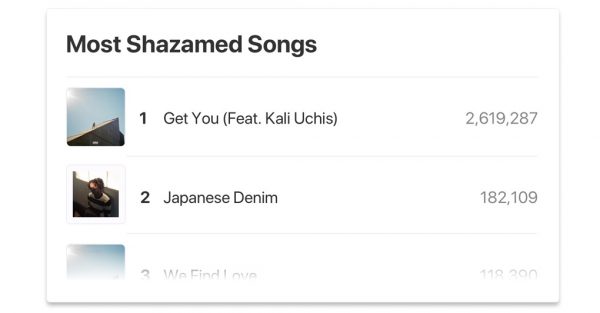
You can find the Shazams section further down the Apple Music for Artists app dashboard. To view the most Shazamed songs, swipe left on the list.
For Shazam data regarding all your released songs, just click on the red See All option on the section. Alternatively, you can check from the Top Songs page by clicking on the specific song from the list. Shazam statistics are also shown there.
5. Countries/Regions
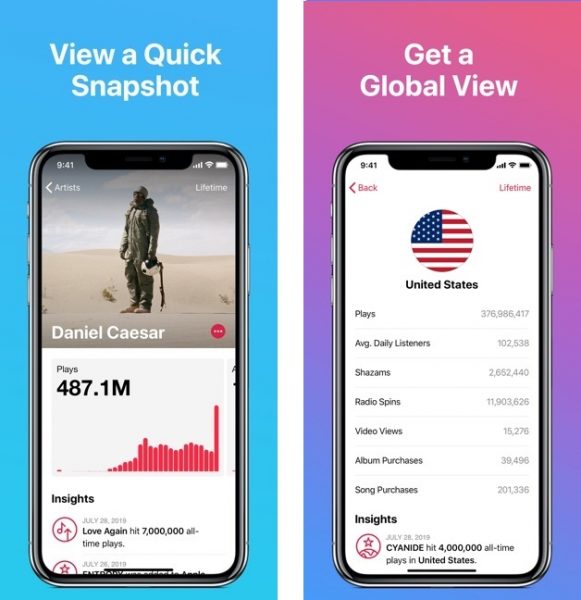
The Countries/Region category is the last you will see after scrolling down on the Apple Music for Artists statistics dashboard. It shows the top places where your songs are popular and where most of your listeners are from.
With the geographical information, you can plan your tours or set your website’s or social media page’s location-targeting function for more exposure, and discover new markets.
Although not in world map form as in the website, you can see the top countries you are reaching in list form. Just click on the country to see specific data on plays, purchases, Shazams, and more for each region.
If you are interested in seeing the specific city where the majority of your listeners are, it is possible. You can navigate instead to the Top Songs section, pick the song then scroll down until the end of the page.
Manage Your Account
The account management functions on the Apple Music for Artists app can be accessed via the profile icon on the home interface that shows up after you log in.
You can click on the icon to go back to the home interface to switch to a different user. Moreover, it opens a menu where you may set your Apple Music for Artists image as your Apple Music public profile photo, contact the customer help team, or sign out of your account.
Takeaways
Apple Music for Artists is a must-have app for every singer and musician because it provides essential data about albums, songs, and fans. If you are an independent artist, you will appreciate it even more. The app somehow functions as a manager that keeps track of your career’s progress.
The app’s greatest strength is its simplicity. You would not get lost finding the statistics you are interested in because data is presented in an organized way. Furthermore, the parameters are easy to understand with the help of this guide.
